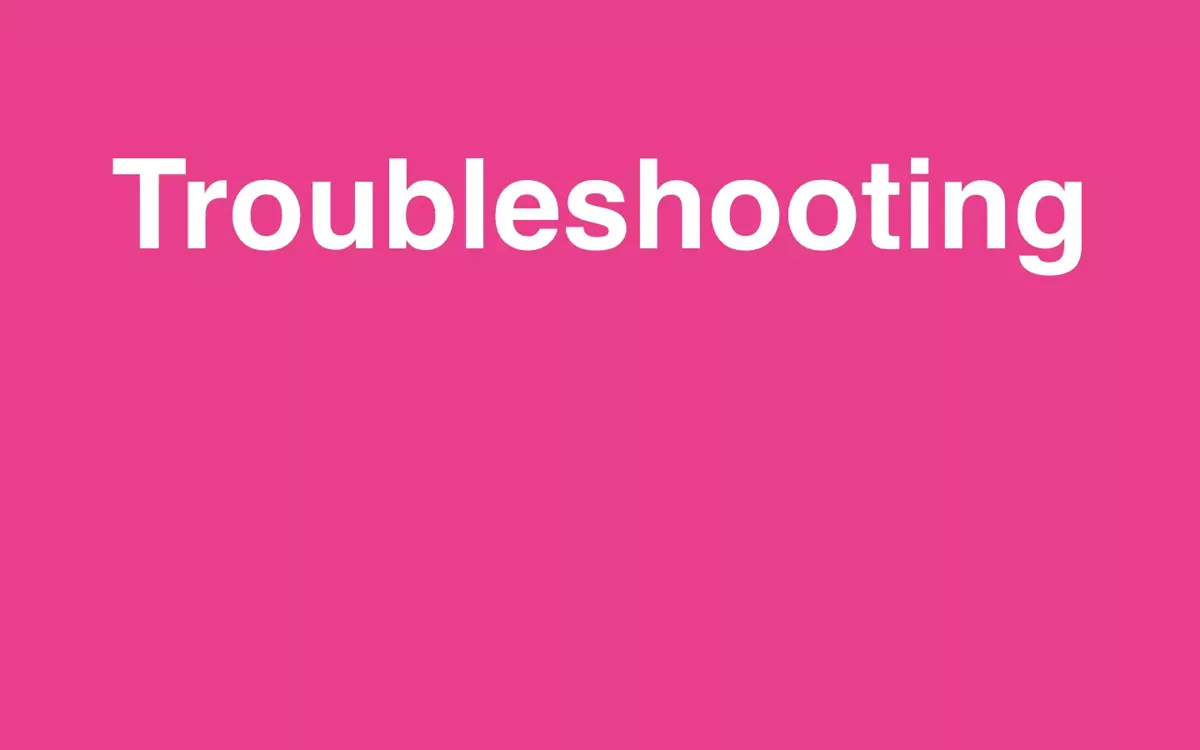Context for 21YunBox Users
Various factors can affect a website’s performance, ranging from internal configurations to external influences such as network settings, VPNs, poor internet connectivity, outdated browsers, or user errors.
A HAR (HTTP Archive) file captures a complete record of your browser’s interactions with a website, which can help diagnose performance issues related to 21YunBox or other factors.
Sending a HAR file to our support team can significantly aid in resolving any issues you encounter.
Understanding HAR Files
A HAR file is a JSON-formatted log that records detailed information about the web browser’s interactions with a website, which is essential for diagnosing network or performance issues. It includes:
- Web requests and responses.
- Text logs of HTTP client-server communications.
- Load times for each website resource.
Generating a HAR File in Microsoft Edge
Creating a HAR file in Microsoft Edge can help diagnose issues with webpages by capturing how the browser interacts with the site. Follow these steps to generate a HAR file:
-
Open Developer Tools: Click on the ellipsis (…) at the upper-right corner to open the menu. Navigate to More Tools and select Developer Tools.
-
Start Network Profiling: In the Developer Tools interface, switch to the Network tab. Click the Record button (red circle) to begin capturing the network activity. Ensure that the Record button is active (red) during the capture process.
-
Reproduce the Issue: Navigate to the webpage where you are experiencing the problem. Continue to use the site as you normally would to ensure all relevant data is captured. Make sure to perform the actions that are causing the issue.
-
Save the HAR File: Once you have reproduced the issue, right-click within the network requests panel and select “Save all as HAR” or “Export as HAR” (depending on your version of Edge). Choose a suitable location on your computer to save the file.
-
Email the HAR File: Attach the saved HAR file in an email and send it to support@21yunbox.com or directly to your account manager.
Note: If the HAR file is large, you might need to zip it before sending.