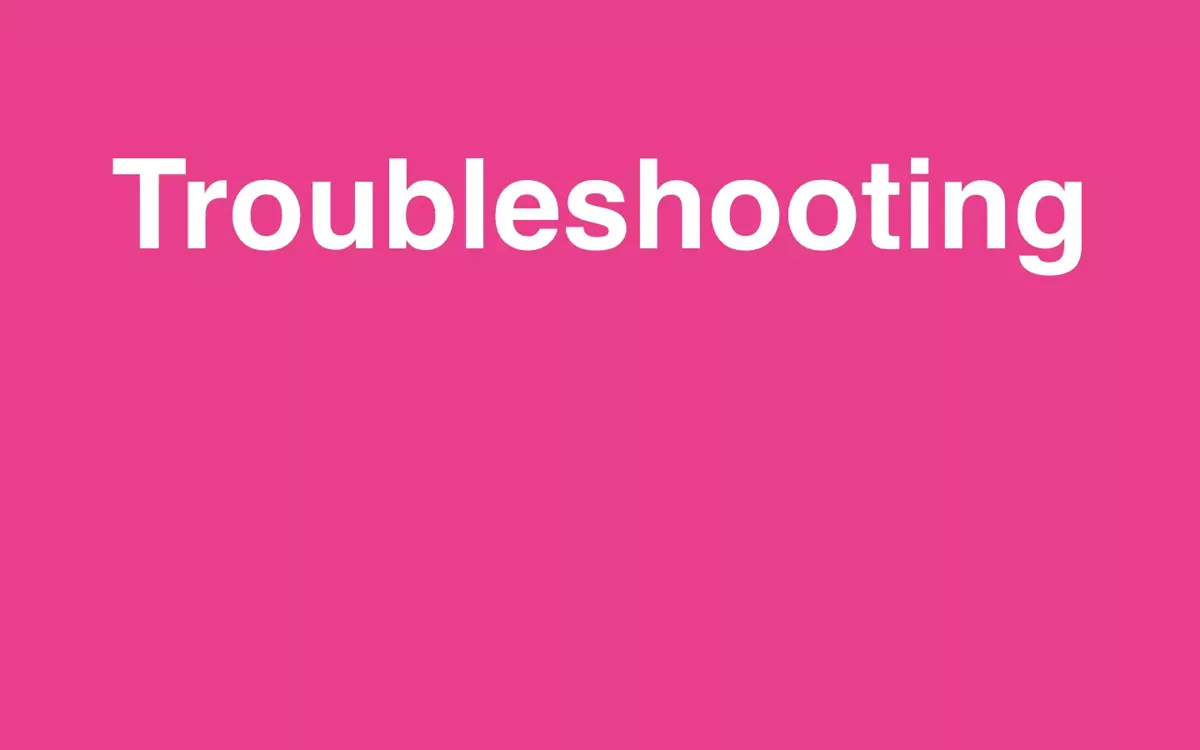Context for 21YunBox Users
Various factors can affect a website’s performance, ranging from internal configurations to external influences such as network settings, VPNs, poor internet connectivity, outdated browsers, or user errors.
A HAR (HTTP Archive) file captures a complete record of your browser’s interactions with a website, which can help diagnose performance issues related to 21YunBox or other factors.
Sending a HAR file to our support team can significantly aid in resolving any issues you encounter.
Understanding HAR Files
A HAR file is a JSON-formatted log that records detailed information about the web browser’s interactions with a website, which is essential for diagnosing network or performance issues. It includes:
- Web requests and responses.
- Text logs of HTTP client-server communications.
- Load times for each website resource.
Generating a HAR File in Google Chrome
-
Open Google Chrome: Navigate to the specific page where you’re encountering issues.
Note: Ensure you perform this in the exact tab or window where the issue occurs, as HAR logs are specific to the tab or window in which they are generated.
-
Access Developer Tools: Click the vertical ellipsis (⋮) in the upper-right corner, go to More Tools, and then select Developer Tools.
-
Network Tab: Go to the Network tab, click the Record button to start recording (it should turn red). Ensure the Preserve Log checkbox is ticked.
-
Clear Previous Logs: Hit the Clear button to remove any old logs that might clutter your new recording.
Note: Keep the Developer Tools open during this process to avoid losing your HAR file.
-
Reproduce the Issue: While the recording is active, replicate the problem you are experiencing.
-
Save the HAR File: Right-click in the network request list and select “Save all as HAR with Content”. Save this file on your computer.
-
Email the HAR File: Attach the saved HAR file in an email and send it to support@21yunbox.com or directly to your account manager.
Note: If the HAR file is large, you might need to zip it before sending.
This step-by-step guide should enable you to accurately capture the necessary information to help our team diagnose and resolve your website issues effectively.